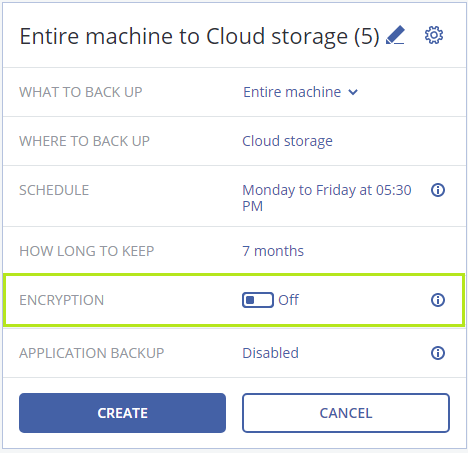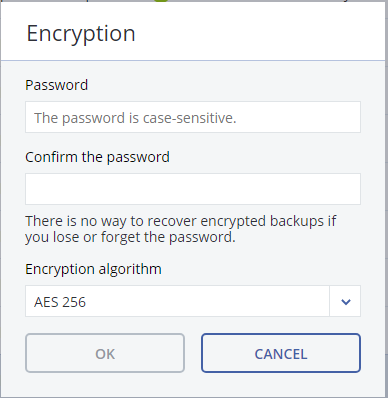This article shows how to create a backup plan that can be applied to several machines at the same time.
1. Create a backup plan:
- From your backup portal, Click on the machine, then from the right menu choose backup> create New.
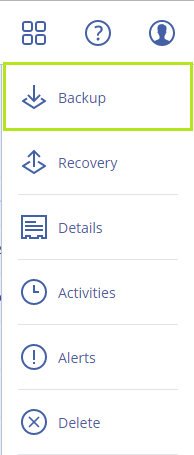

- For each backup plan, you can define:
1. What to Backup: Entire machine, Disks/volumes, Files/folders. By default, all the machine disks will be backed up. Otherwise, you can select a specific Disk/file/folder you want to back up.
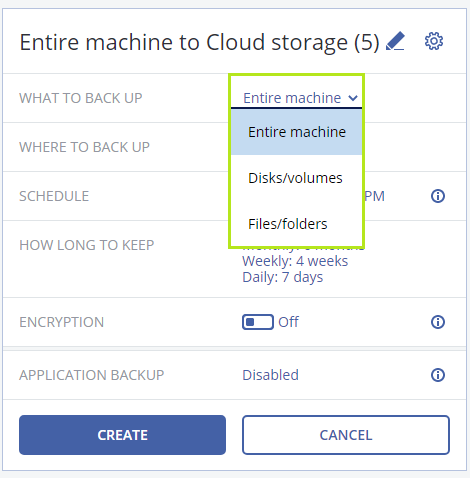
2. To adjust scheduling, click Schedule. You can choose the backup schema:
- Always incremental (single-file).
- Always full.
- Weekly full, Daily incremental.
- Monthly full, Weekly differential, Daily incremental (GFS).
- Custom (Specify schedules for full, differential, and incremental backups).
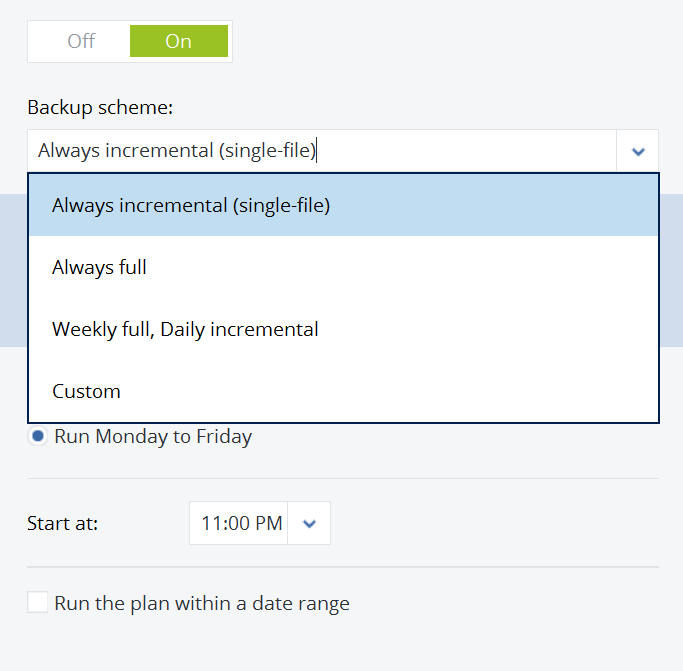
3. You can select the time to run the backup.
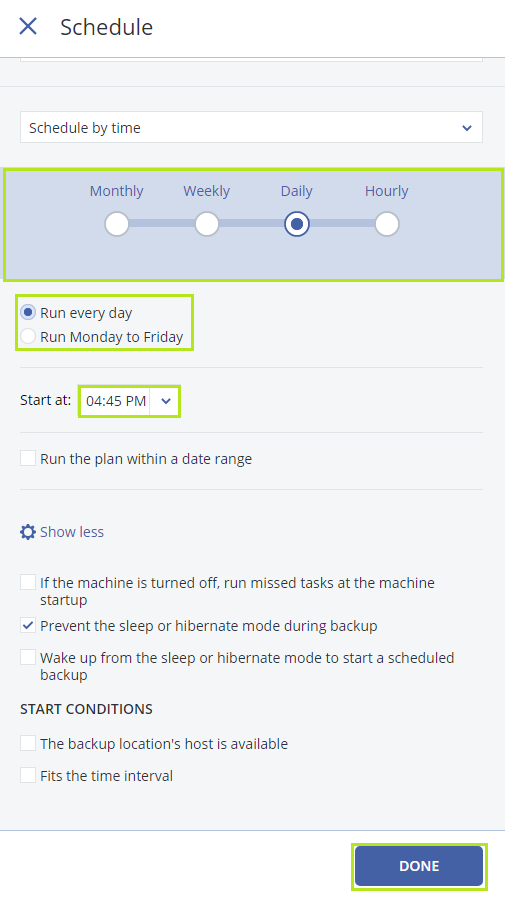
4. Also, you define how long to keep the backup. You have multiple options: clean up archive based on backup age or number of backups or to Keep backups indefinitely. 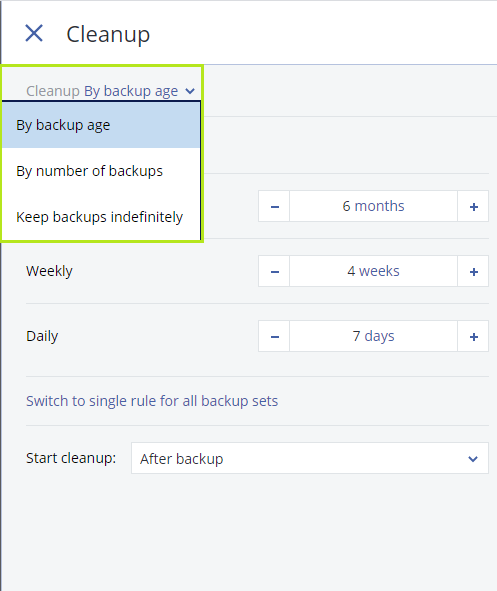 In Keep backup based on the age, you can specify different rules for monthly, weekly and daily backups or specify a single rule for all backups.
In Keep backup based on the age, you can specify different rules for monthly, weekly and daily backups or specify a single rule for all backups.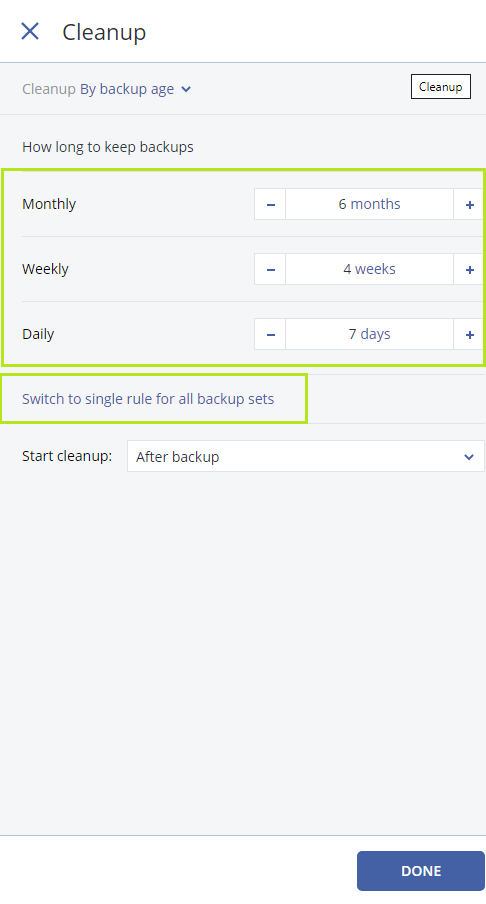
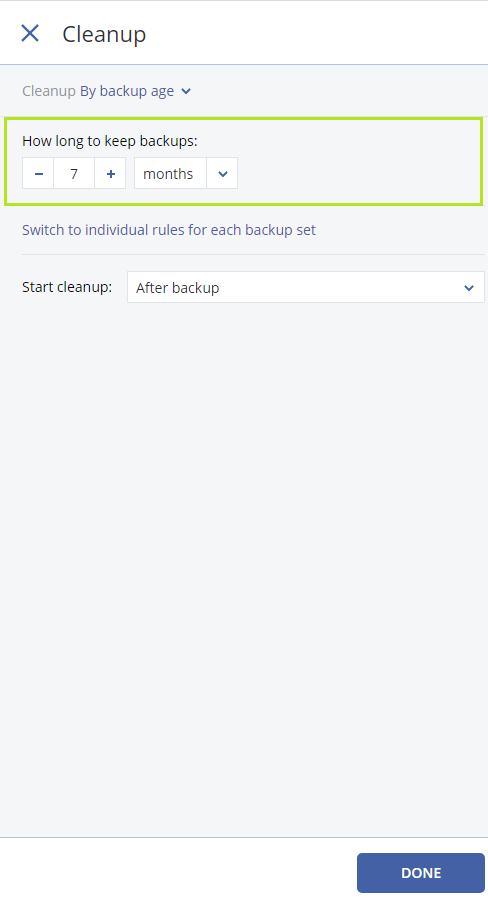 5. You can set Encryption Password. To secure your data, we recommend encrypting all backups. This will protect data from any unauthorized access.
5. You can set Encryption Password. To secure your data, we recommend encrypting all backups. This will protect data from any unauthorized access.
Important:
- There is no way to recover encrypted backups if you lose or forget the password.
- You MUST SAVE THE ENCRYPTION PASSWORD so you can restore your backups.