In this article, Acronis Backup Agent for a Linux Server is used as an example for capturing the steps for downloading and installing the Acronis backup agent.
Note: You need to install a backup agent on each machine (device) that you want to back up.
1. Download Acronis Backup agent:
- Open https://backup.cloudacropolis.com/
- Log into the Acronis portal using your login username, and click the "Continue" button. Then enter your password and click the "Sign In" button.
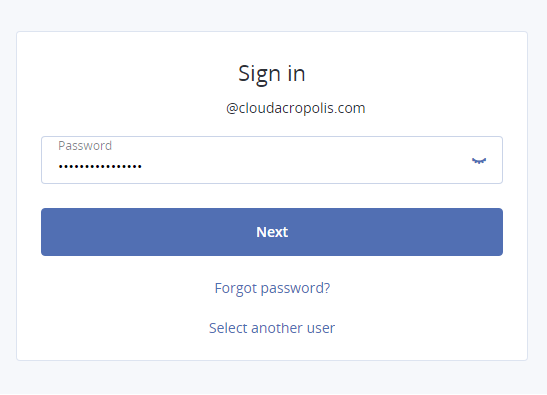
- In the Acronis dashboard, click the "Add" button located on the top right side.

- Depending on the machine and data you want to back up, select and download the respective installation file. In this picture, we choose Linux server agent.
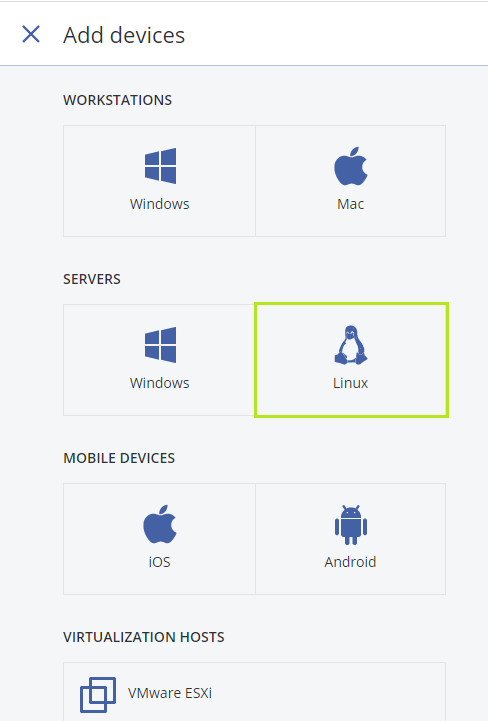
2. Installing the Acronis backup agent:
Linux Server:
- Download and launch the Acronis agent on your server using any FTP program. In this article we use FileZilla.
- Enter the address of the server in the field Host, (sftp://your machine IP address)
- Enter your username (example: root)
- Enter your password (the one you chose for SSH in your Control Panel)
- Enter the port number. (port 22 for SFTP)
- Click on Quickconnect.
- Click OK when you get a warning about an unknown host key.
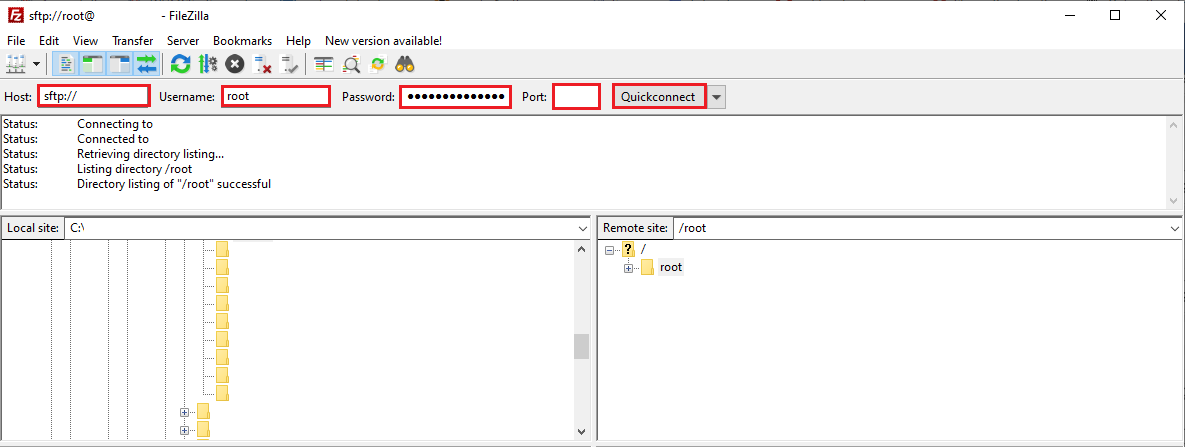
- Open the file where the installation agent is saved, right-click on the agent and Upload the file to your machine.
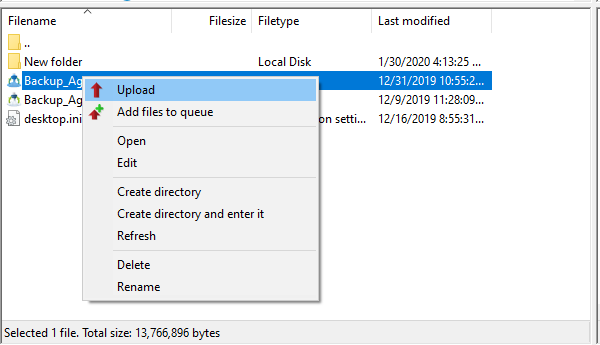
- SSH to your server. Navigate to the folder where the installation package is saved.
- Run the command to make the file executable:
chmod 755 filename.bin
- Run this command to run the file:
./fielname.bin
- The installation process will start, click Next
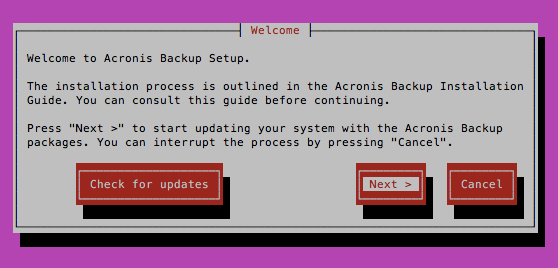
- Make sure it’s the only option that is checked is the backup agent, then click Next.
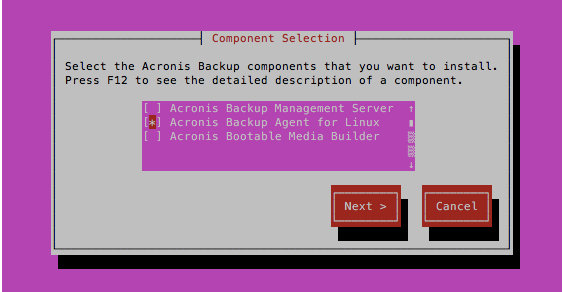
- Click Show registration Info.
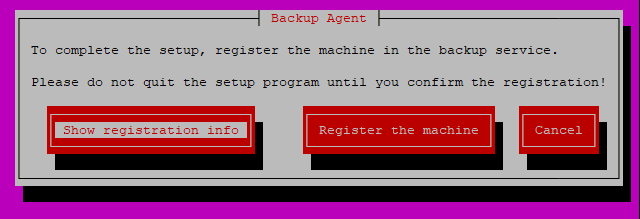
- Use the Link and Registration code to complete the machine registration.
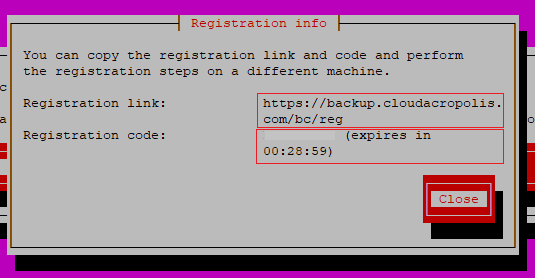
Or you can open your Acronis Portal, Click on ADD at the top right. Scroll down under Registration via code click on register.
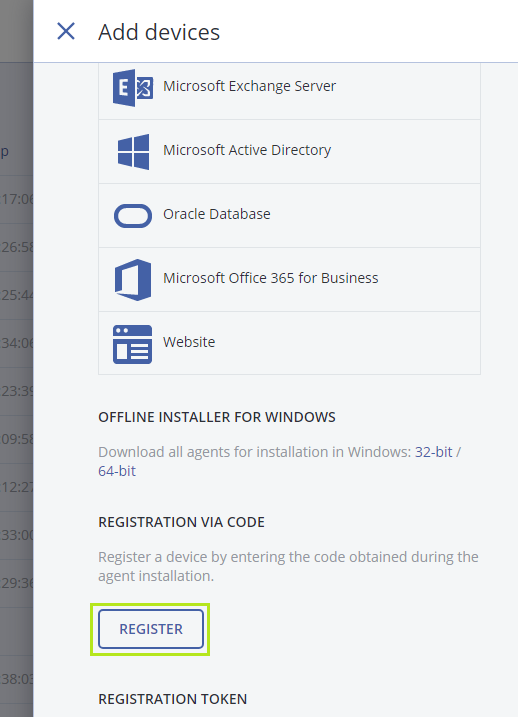
Enter the Registration Code and confirm the machine registration.
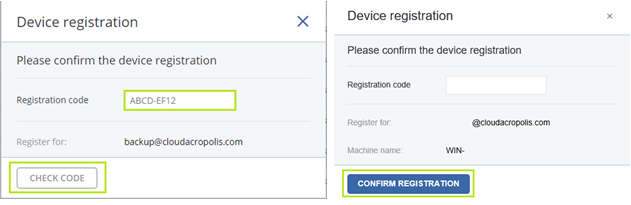
- Once the backup agent is installed, the device you selected to backup will display in the backup portal.

