Frist open your web browser and type the bellow URL :
https://webmail.cloudacropolis.com
In this page you should enter your username and password which has already sent to you in order login to your main mail account, just like the bellow picture.
Please note, in order to create new accounts or manage existing mail accounts, you must only login with the account which is a domain administrator.
Your first mail accounts which being created by cloudacropolis automated system is always a domain administrator, hence you can change it and make another account as administrator.
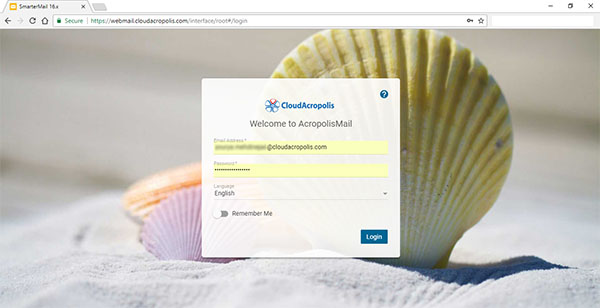
After login, you will have a mailbox view. In order to create new accounts, click on the setting button (9 doted icon) at the top of the screen , then select "domain setting".
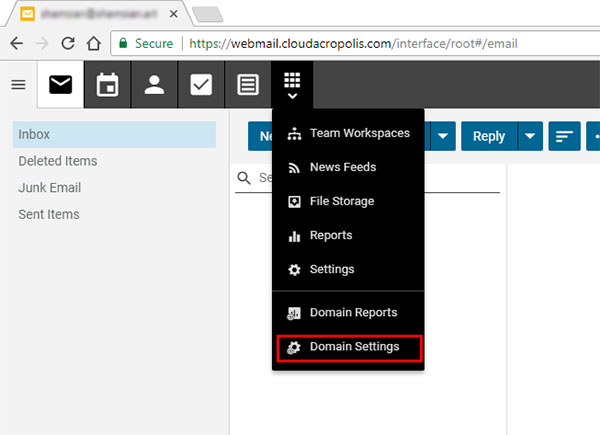
Here you can manage your domain mail service settings. In order to manage your domain mail accounts, click on "Accounts" from the left pane menu.
Here you can see all of your current mail accounts, you can select each of the existing accounts to change their passwords or their allowed mailbox size.
You can also click on "New" button to create a new mail account.
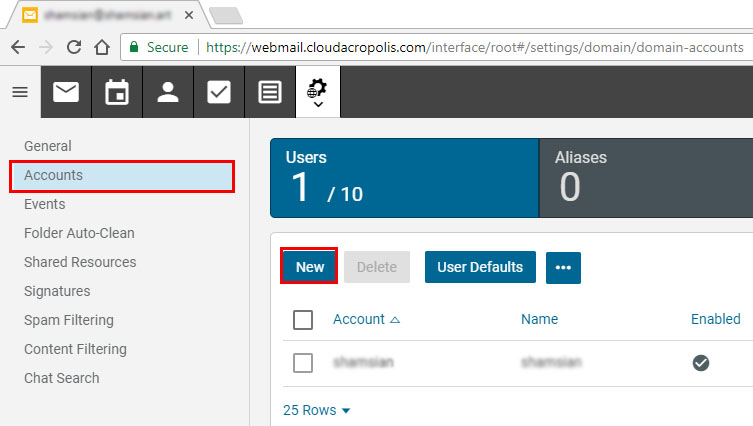
Type a new username and password for new mailbox, then click on the save button.
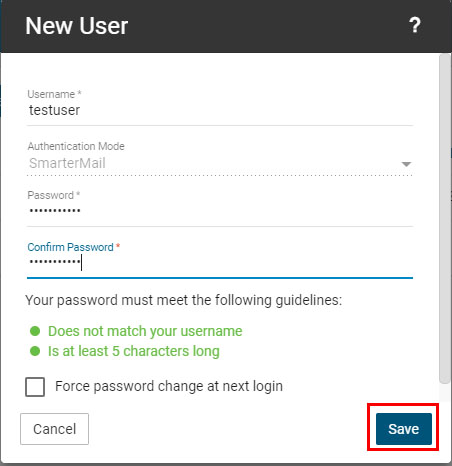
and That's it, you have successfully setup a new account.
In this page you should enter your username and password which has already sent to you in order login to your main mail account, just like the bellow picture.
Please note, in order to create new accounts or manage existing mail accounts, you must only login with the account which is a domain administrator.
Your first mail accounts which being created by cloudacropolis automated system is always a domain administrator, hence you can change it and make another account as administrator.
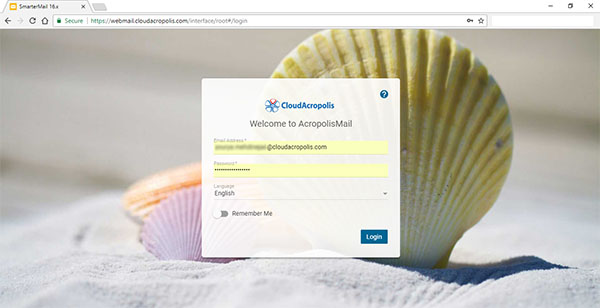
After login, you will have a mailbox view. In order to create new accounts, click on the setting button (9 doted icon) at the top of the screen , then select "domain setting".
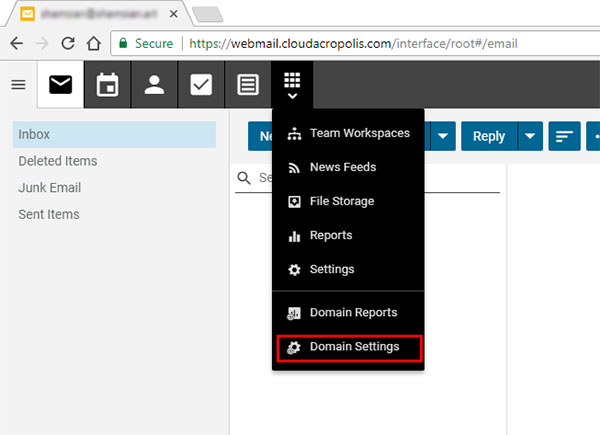
Here you can manage your domain mail service settings. In order to manage your domain mail accounts, click on "Accounts" from the left pane menu.
Here you can see all of your current mail accounts, you can select each of the existing accounts to change their passwords or their allowed mailbox size.
You can also click on "New" button to create a new mail account.
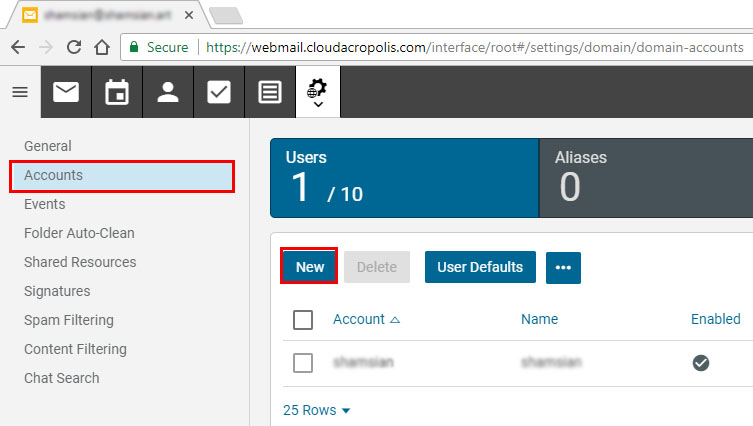
Type a new username and password for new mailbox, then click on the save button.
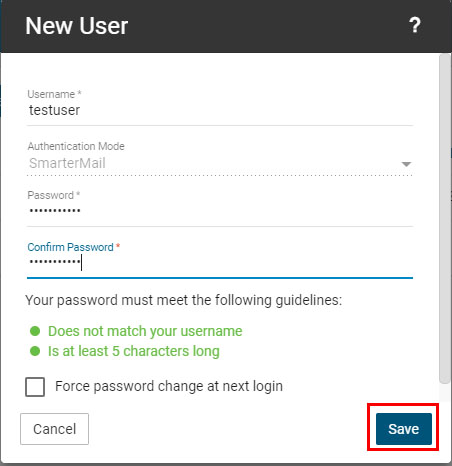
and That's it, you have successfully setup a new account.

